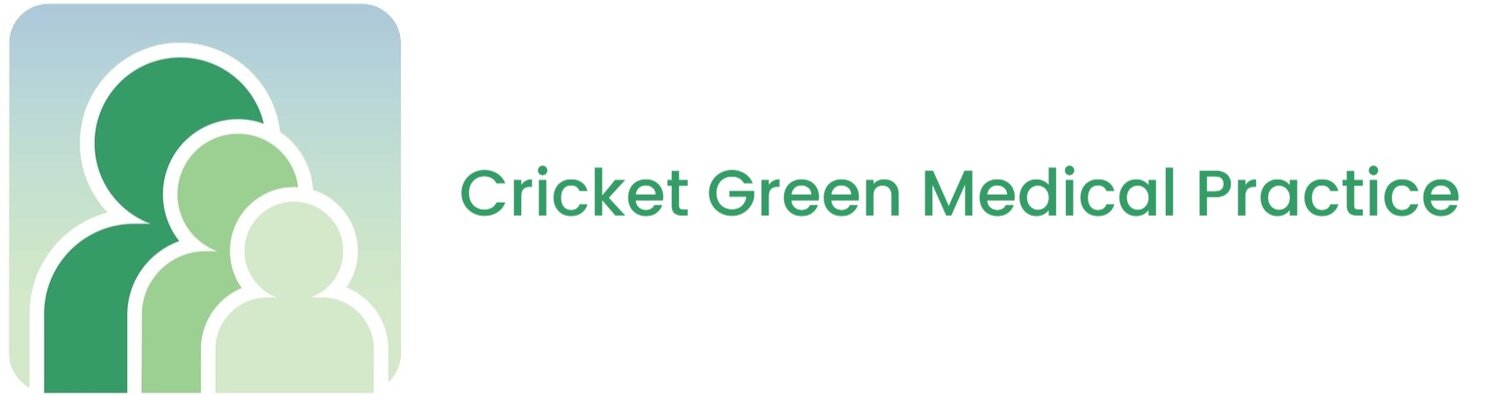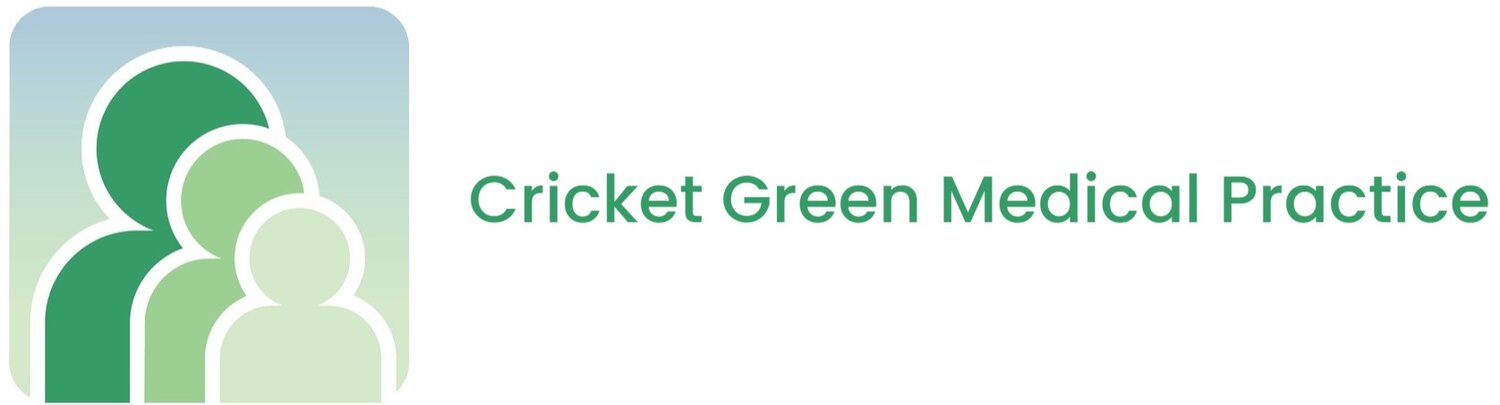With Patient Access, you view your medical records and order repeat prescriptions.
Create your Patient Access account
Please note you will need to register for online services with the practice to verify your identity.
On the Patient Access sign in screen, select Register now.
Enter your personal details.
Enter your account details.
Select Create account.
Verify your email address. Now your account has been created you must verify your email address. An email will be automatically sent to the email address you registered your Patient Access account with. This will provide you with a link to verify your account.
Please note:The verification email will expire in 24 hours. If you have not verified your email address within 24 hours, you can click Re-send verification email to send a new link to your email address.
You can click Skip verification for now to verify your email address at a later time. However, please be advised that you can only skip verification for 10 days, after this your account will be locked until you have verified your email address.
Once you have clicked on Verify my email address in the verification email that was sent to you, you can then click Sign in to Patient Access.
Next choose one of the following options:
Link your GP practice (to link to your practice).
Skip for now (you can always link later using the Navigation pane or the My account section).
Link the GP practice
You need to fill in the online services registration form, and send us a copy of your ID so we can verify your identity. We will then send you a registration email with your Linkage Key and Account ID.
Select Link Your GP Practice.
Enter the practice postcode (CR4 3DA) or name and select it from the list.
Select Continue with registration letter.
Enter the Linkage key (which is recorded on the registration email).
Enter the Account ID (which is recorded on the registration email).
Select Confirm details.
Confirm (enter) your password, then select Link Account.
On the confirmation screen, select Done.